We will show you the easiest way to add characters to a Mugen game in this tutorial. You can do it either in a new Mugen game you are creating or in a game that is already created and you just want to change or add more characters or chars to the game.
Steps to add a character in Mugen
- First download the character you want.
- Now identify the name of the character folder as well as the name of the .def file inside the character folder.
- In this example we are going to add the character Kale SSL3 from Dragon Ball created by the fan ElHuesos Locos.
- This is the folder:

- You must paste this character folder inside the chars folder found in Mugen:

- This is where the characters we play with are located.

- Now we go to the mugen game folder called data and open the Select.def file with a text editor.
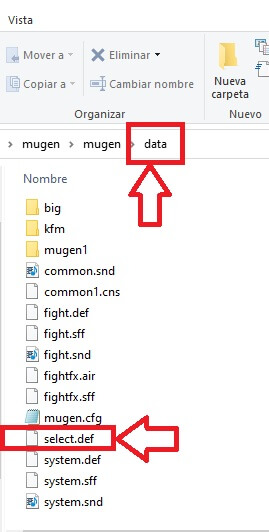
- After opening it with the text editor can be the notepad look for the line that says [Characters] and we locate the list of characters that is in the game must be the same that are in the chars folder as we show in the previous image above.

- This is where we are going to include our new character.
- We must do it as the others are. First start the line with the name of the character’s folder, then a comma, the word stages followed by a slash and the name of the character’s .def file found in the character’s folder. You must place it exactly as they are written:

- Everything must be written correctly. Remember first the name of the character folder and then the name of the .def file that is inside that same folder:

- In the position that you place it is as it will be seen in the list of characters to choose from the game. Here we place him last so he will be seen last:

- If we place it first in the notepad, it will be displayed first in the game:


- And now you are ready to play.
In the same way you add all the other characters you want to play even if it is a new game or if it is a game already created by another fan.
If you want to change the image that appears in the selection of the character by another of your taste or change the size to make it look smaller or larger should be done with a program called Fighter Factory Ultimate allows you to modify the characters to your liking. This we will show in another tutorial for now you can search on Youtube there are many very good tutorials.
Important
Remember to always create a backup copy of the files before modifying them. In case you make a mistake you can get back the original file that you copied before it was modified.
If you have any doubts, something to contribute or a correction that we overlooked, you can leave it in the comments so that everyone can help and learn.


segui los pasos pero al entrar en anime stardust 2 la casilla donde deberia aparecer vegeta ssj7 y ichigo final no aparecen, tampoco los puedo usar
Hola, te muestra algun error cuando intentas utilizarlos?
Great guide! I appreciate the step-by-step instructions on adding characters in MUGEN. The tips you provided made the process a lot easier for someone like me who’s just starting out. Looking forward to experimenting with new characters!
Great tutorial! I finally figured out how to add characters to my Mugen setup thanks to your clear instructions. The screenshots were super helpful too. Looking forward to trying out some new characters!